Candidates must see!Analysis of the operation process of the operation process of volunteer filling system in Sichuan Province in 2022!
Author:Renhe Rong Media Time:2022.06.24

In order to enable candidates and parents in 2022 to understand the process of being familiar with the volunteer reporting on the Internet, Sichuan Xiaozhao brings you the analysis of the operation flow text of Sichuan Province in 2022. How to do the specific operation of the volunteer system online? What do you need to pay attention to during the reporting process? There are answers here! Hurry up and take a look!
1. Flowing of the process
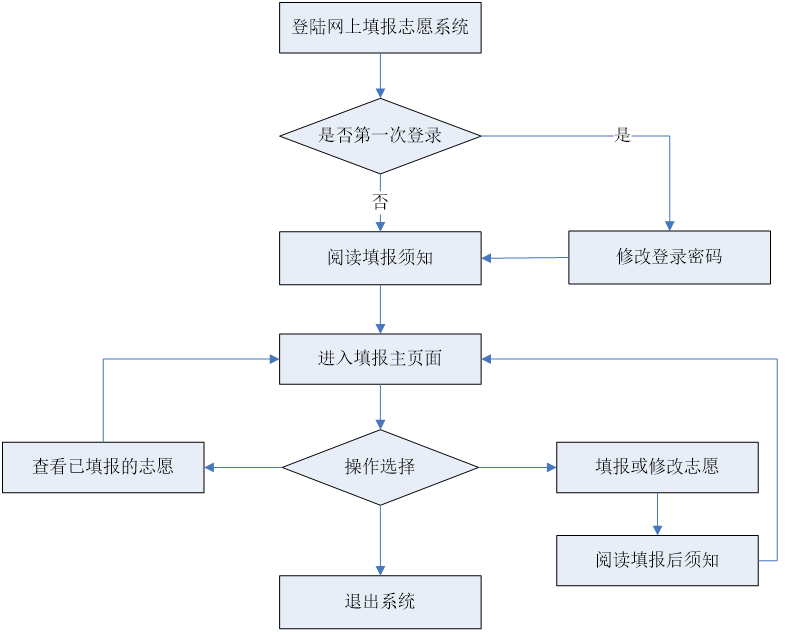
2. Specific operation process
1
Enter the page
In order to facilitate operation, it is recommended to operate on the computer side, enter the URL on the browser: https://zy.sceea.cn/, and then press Enter to enter the unified entrance to the general college entrance examination in Sichuan Province. The page is as follows:
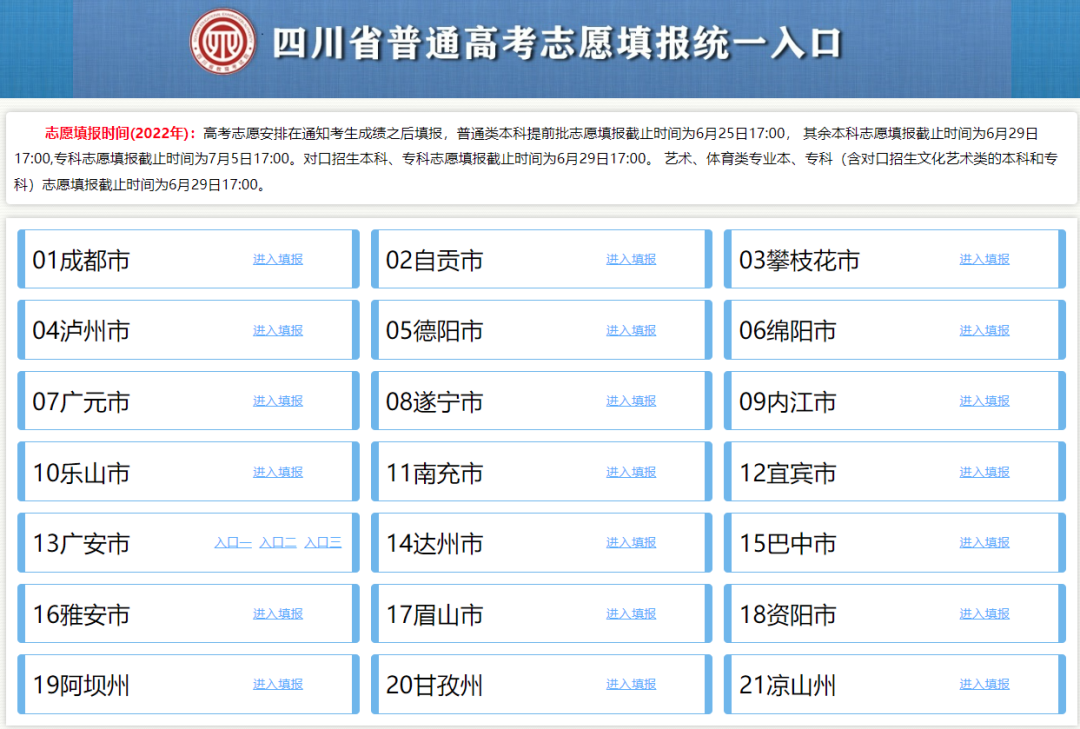
Instructions
输 Candidates need to enter the information such as "Candidate Number", "Application Permit", "ID number", "password", "verification code" when logging in, and then click the "login" button for authentication. Only the above information can be entered correctly can we enter the online volunteer system through the system authentication.
When the candidate first logged in to the online volunteer system, its initial password was 6 digits behind the ID number.
“The verification code is the character displayed on the right picture of the" Verification Code "input box.
以 If the candidate enters the above correct information, you still cannot pass the authentication. The possible reason is that the information in the system does not match the actual information of the candidate. You need to contact the candidate to sign up for the enrollment office to check the change before login.
登 If the candidates log in to the online volunteer system for the first time, they will enter the "password modification" page after the login is successful. The system forced the candidate to modify the initial password. This is to ensure the safety of the candidate. Then enter the volunteer category link page.
2
change Password
Candidates log in to the Internet to fill in the volunteer system, click the "Modify Password" at the bottom right of the page on the function selection page where the login successful features enter the page to enter the password modification page. Fill in the volunteer system password modification page as shown below:
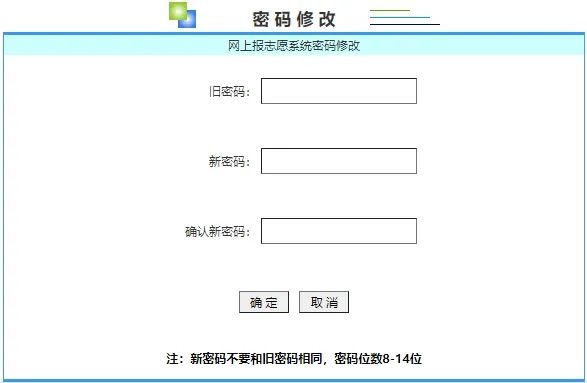
Instructions
能 The new and old passwords cannot be the same, and the password is 8-14 bits.
码 Two new passwords must be consistent.
密 Candidates enter the old password and two new passwords. Candidates click the "OK" button to change the system execution password.
3
Instructions for reporting
Candidates will enter the "Candidate Instructions" page every time they log in to the online volunteer system. After the password is modified for the first time, they will also be transferred to this page, as shown in the figure below:
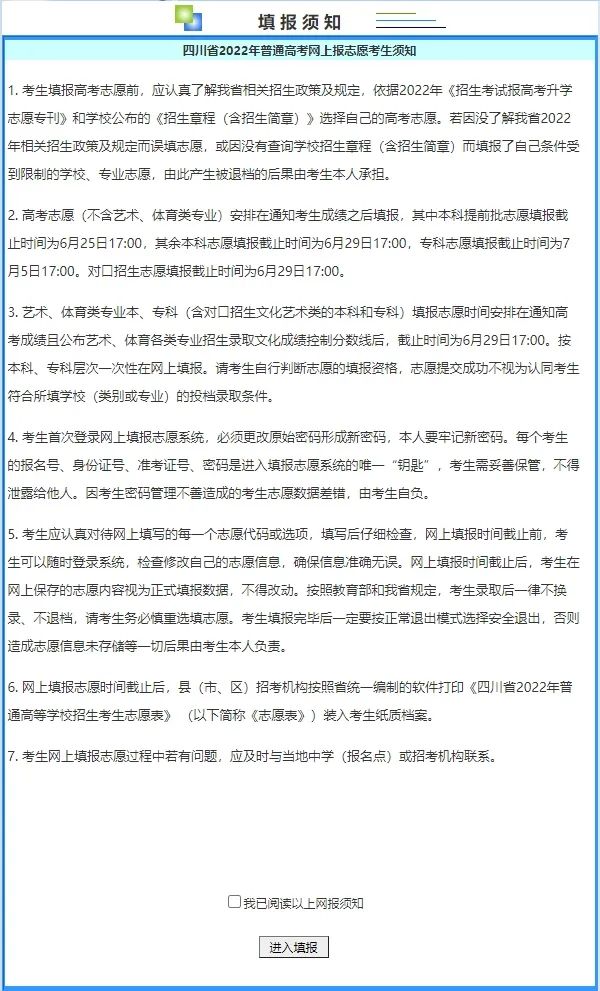
Instructions
Candidates should carefully read the precautions and time arrangements in the candidate's notice.
知 After reading the candidate's instructions, click on the small box on the left side of the text "I have read the above online newspapers", then the button [Enter the report] can be used. At this time, click the button to enter the "function selection" page.
4
View personal basic information
Candidates log in to the Internet to fill in the volunteer system, click "Personal Information" at the bottom right of the page on the function selection page of the successful features entered by the login to enter the candidate's personal basic information page. The personal information page is shown in the figure below:
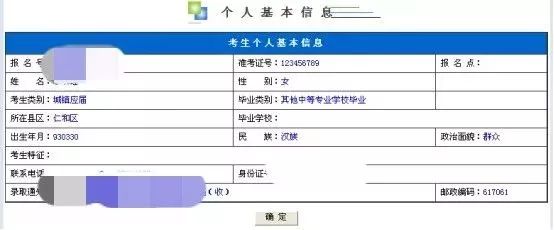
Instructions
Candidates should check out whether the basic information is correct.
后 After confirming that the personal information is correct, click the [Confirm] button to enter the "Functional Selection" page.
Third, volunteer filling
1
Volunteer category selection
Candidates successfully logged in to the online reporting volunteer system, and entered the page after reading the registration notice. Candidates who log in to the online volunteer system for the first time must modify the initial password, and click the [Confirm] button to enter the page. Taking ordinary art candidates to fill in volunteer as an example, the page is shown in the figure below:
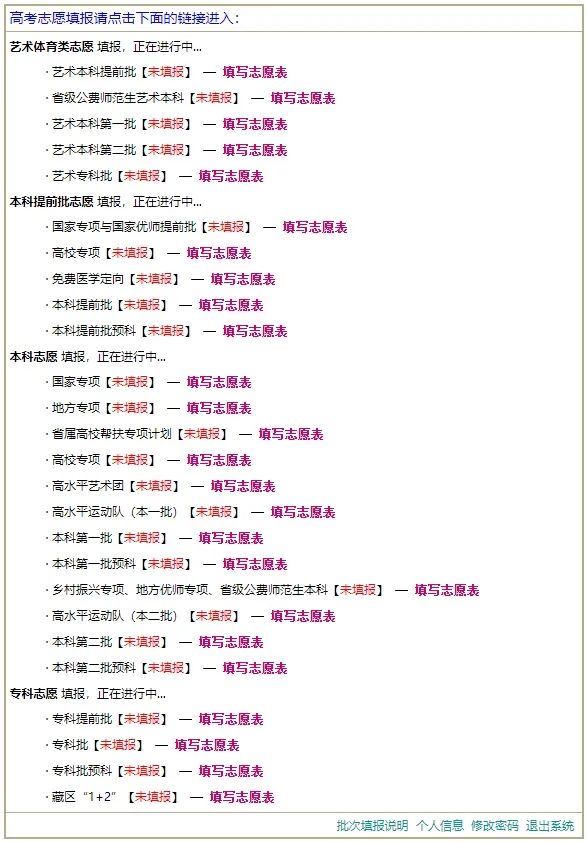
Note: If the candidates are not in the national project, local special projects, universities assistance, public funding teachers, local superior teachers, rural revitalization lists, the corresponding volunteer bar will not be displayed.
Instructions
There are three operations that candidates can perform, fill in volunteers, modify volunteers and view volunteers.
愿 When a volunteer category has been completed, the operation that candidates can perform only "View Volunteer".
别 When a volunteer category has not been completed, and the candidate has not yet reported the volunteer, the operation that can be performed by this type of volunteer can only be "fill in the volunteer form".
别 When a volunteer category has not been completed, and the candidates have filled out the volunteer table, the operations that can be performed are "modifying the volunteer table" and "viewing volunteer form".
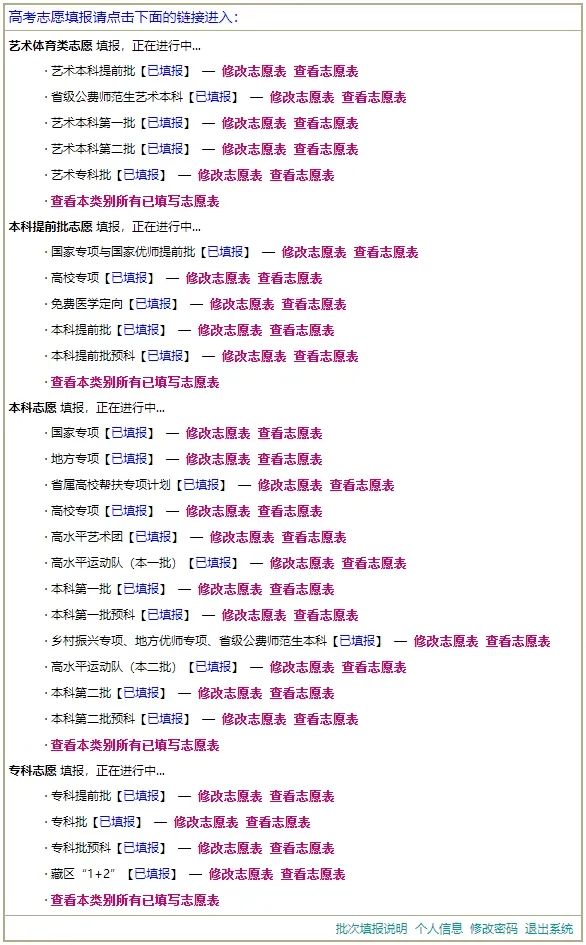
的 Click the red font in the middle of the page to enter the corresponding volunteer operation page.
2
Fill in volunteers and modify volunteers
Click "Fill in the Volunteer" or "Modify the Volunteer Form" on the volunteer category selection page, and enter the page, as shown in the figure below:
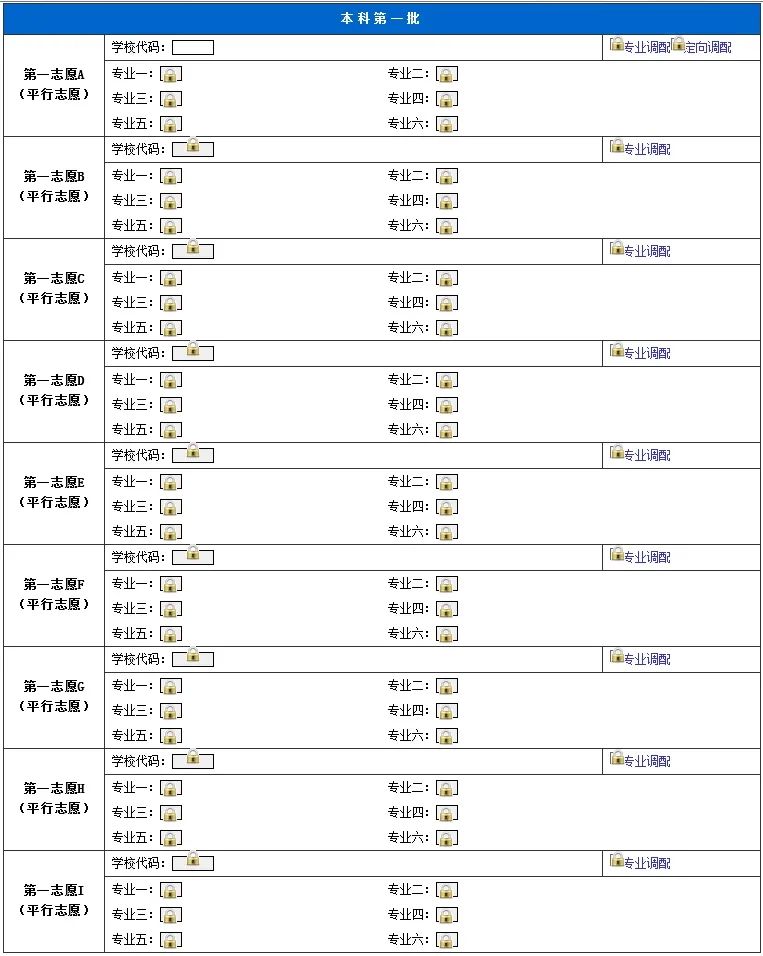
Instructions
“Click the" Query Plan "button in the page to pop up the query plan control. Candidates can find the volunteers that can be filled in this batch in this control, as shown in the figure below:
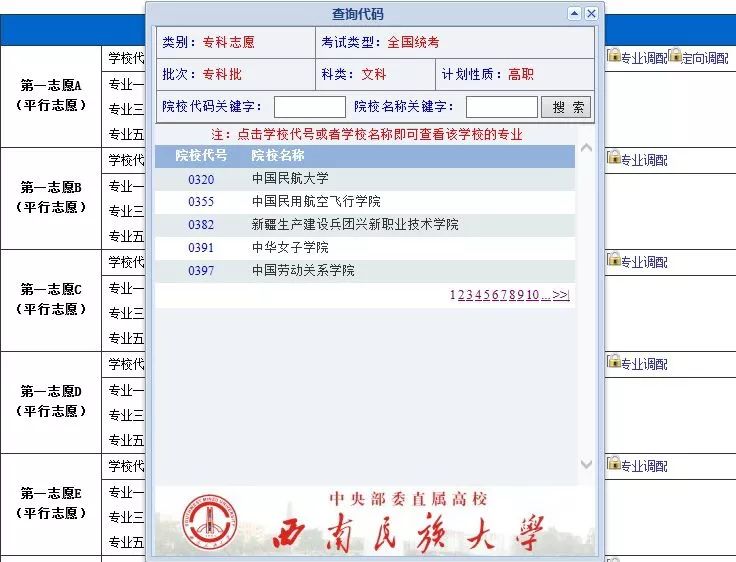
输 Enter the candidate's volunteer college code in the school code input box, and then move the mouse to the next input box or press the Enter key. The system automatically displays the corresponding college name.
Enter the professional code of the candidate in the professional code input box, and then move the mouse to the next input box or press the Enter key. The system automatically displays the corresponding professional name, as shown in the figure below:
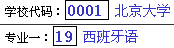
4 The school code should be 4 digits, and the professional code should be 2 digits or letters. If the school code and professional code format are incorrect, the system will prompt the format error.
学 If the school code and professional code input do not exist, or although the school and professional code exist, the school's major is not in the current volunteer batch enrollment that the candidate is filled in, the system will prompt as follows: ø When filling in the volunteer, you should avoid There is an incomplete information. If you do not fill in one volunteer in a certain batch, you fill in the two volunteers; you fill in a certain college but do not fill in the specific professional. In many cases, the system will conduct warnings, and candidates should modify their volunteers based on the system's warning.
时 In order to avoid filling in the incomplete information when filling in the volunteer, the system adopted the order of compulsory constraints (the volunteer that could not be filled in for the time being was locking). Without filling in specific majors, you cannot fill in the next volunteer. When filling in the professional, fill in in the professional order. Without filling in each volunteer college, it cannot fill in its corresponding profession.
Figure 1-1 Volunteer lock state

Figure 1-2 Fill in the major without filling in the college
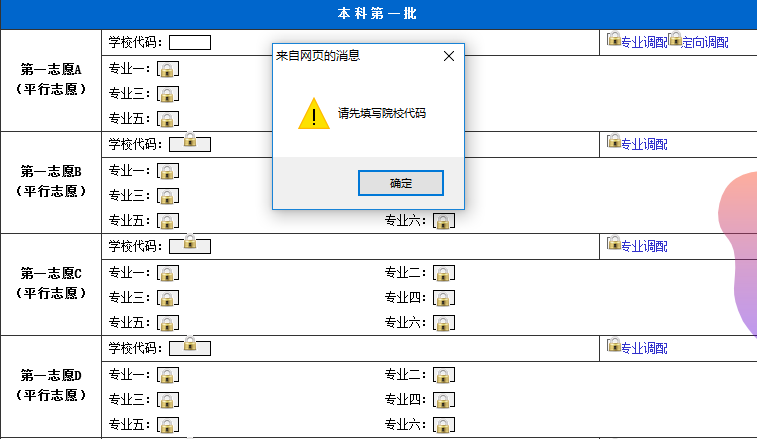
Figure 1-3 Fill in the major after filling in the previous major
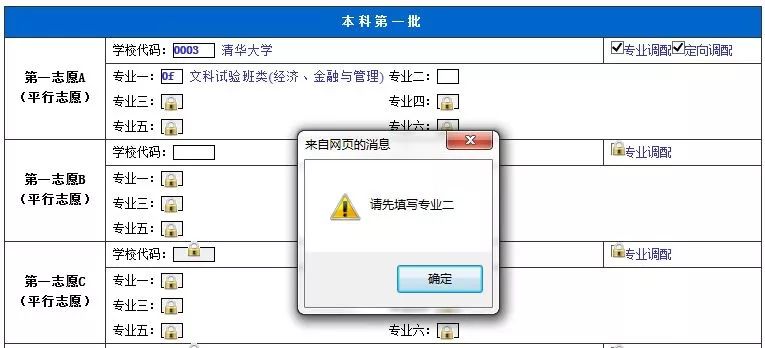
Figure 1-4 Fill in the next volunteer without filling in a volunteer
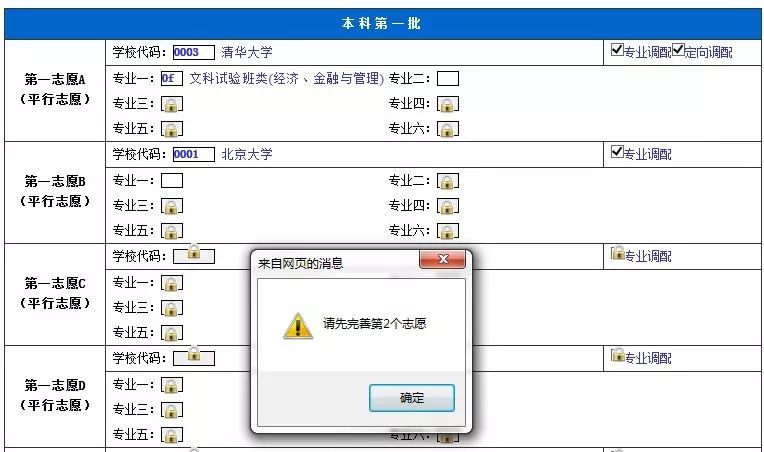
After filling in or modifying the volunteer, click the [Save and Submit] button at the bottom of the page, the volunteer data filled in will be saved, and saving means that the batch of volunteers have been submitted.
Fourth, fill in
1
Notice after filling in
After each time or modify the volunteer, the candidate enters the page, as shown in the figure below:
Instructions
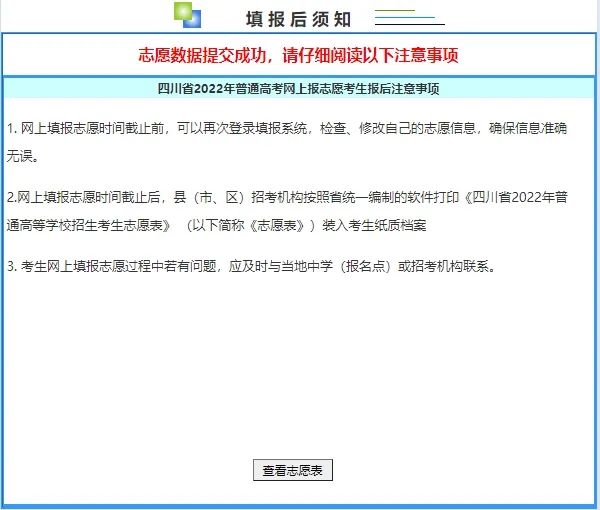
填 After reading the candidate filling in the notice, candidates can click the [View Volunteer Form] button at the bottom of the page to check the volunteer information that the candidate just filled in and check for check.
2
View volunteer table
Click "View Volunteer Form" on the volunteer category selection page, and enter the page, as shown in the figure below:
Instructions
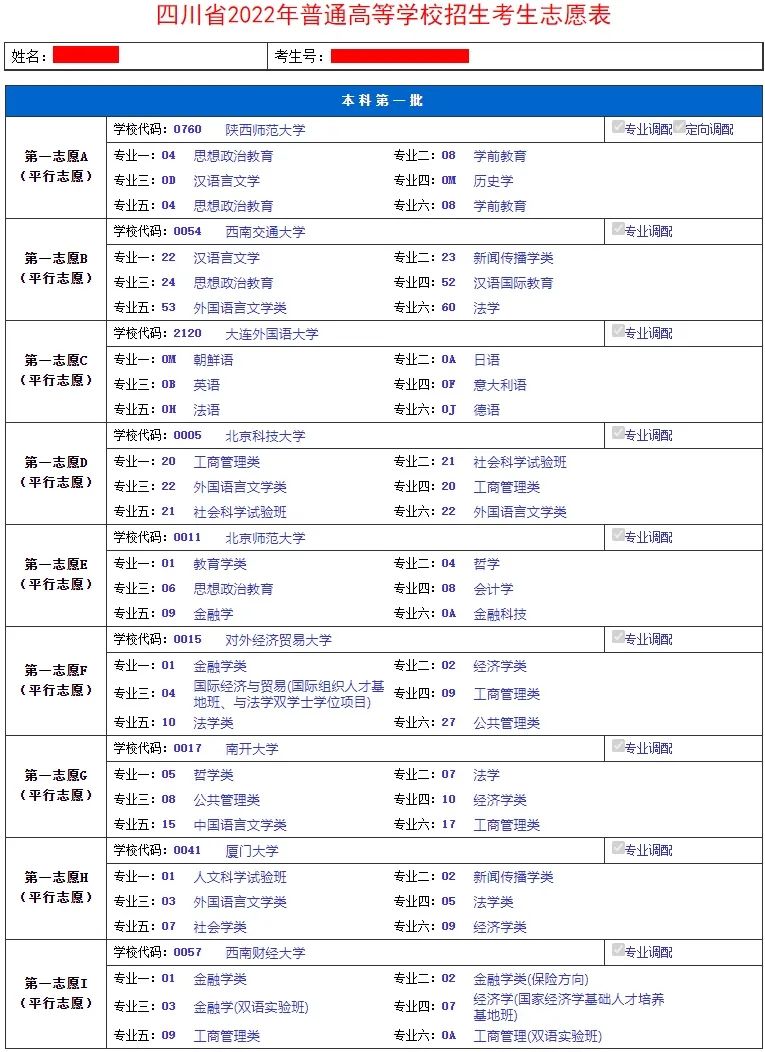
志 If a volunteer category has been cut off, candidates can only check the information that has been filled in and cannot be modified.
对 Carefully check the contents of the report. If other operations need to be performed, click the [Return] button at the bottom of the page to return to the "functional selection" page.
All the contents of this article include text, pictures, audio and videos, etc. Any third party may be reprinted.

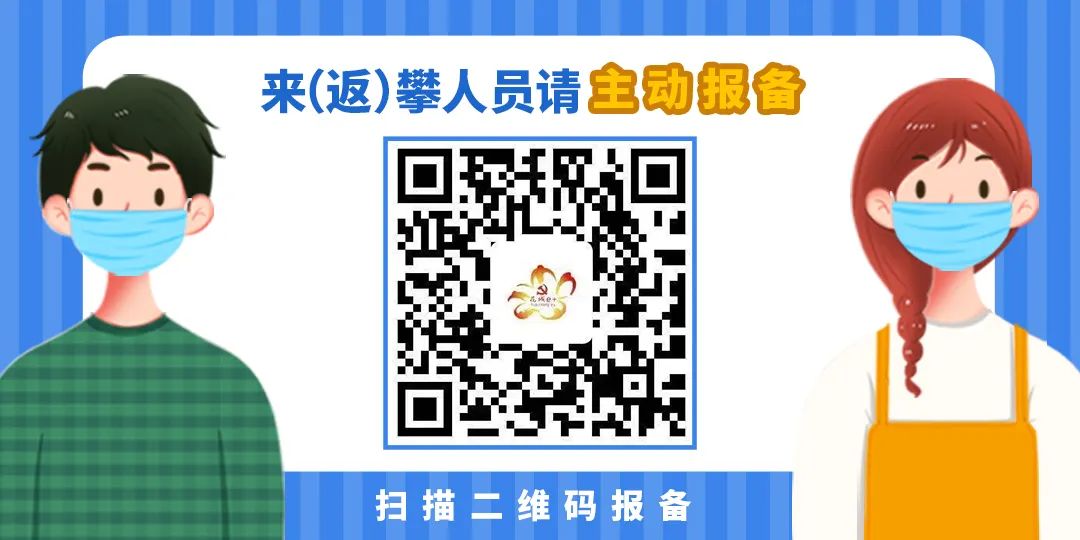

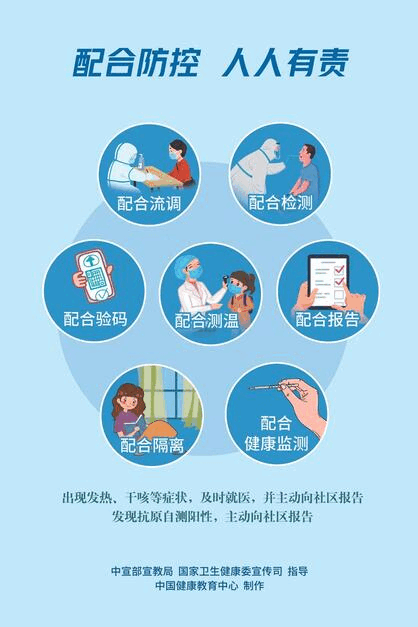
- END -
[Reminder] The latest announcement of the Hubei Provincial Personnel Examination Institute!
Today (June 16)Hubei Provincial Personnel Examination Institute releasedHubei Police College to supplement the public recruitment staff for special public recruitment staff in 2022Details are as fol
This year's military colleges enrolled 463 students in our province
Shanxi Evening News (Reporter Wu Jia) On June 17, news from the Provincial Admissions and Examination Center. This year, the military colleges enrolled 463 graduates from the previous general high sch